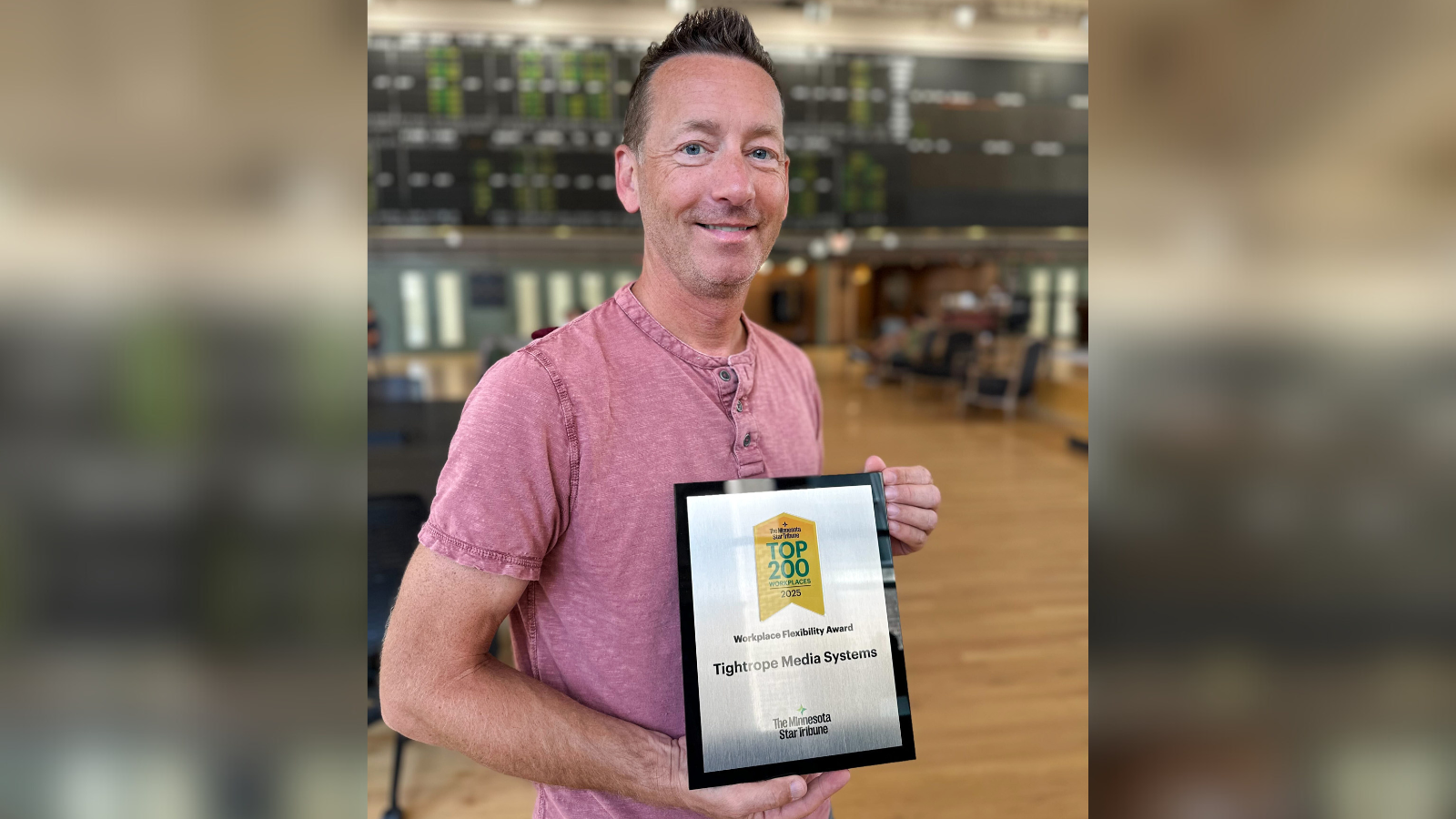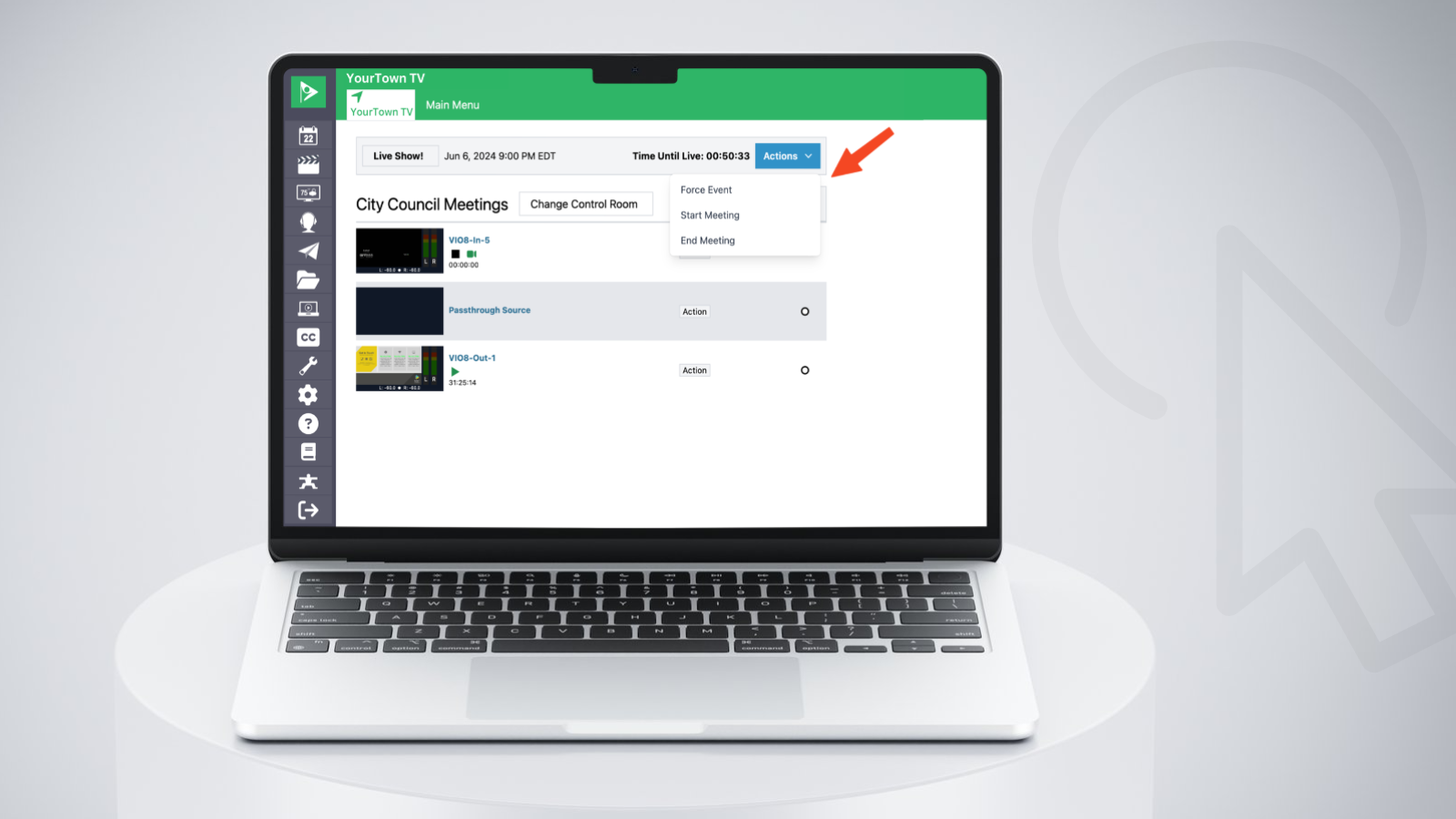
8 Ways to Tailor Your Live Production Setup for Maximum Efficiency with Control Rooms in Cablecast
It’s easy to get overwhelmed during live event coverage when broadcast and streaming operators are juggling multiple channels, live sources, and digital distribution platforms. Managing multiple devices across multiple interfaces to control all aspects of a live production can lead to errors and oversights that can disrupt coverage. Fortunately, Cablecast's new Control Rooms feature offers a game-changing solution: a customizable interface where operators can automate multi-step tasks with a single click. And the customization doesn't end there. Operators can also create multiple control rooms to personalize their workspace based on the type of event, location, or individual operator preferences, with each view containing its own set of macros.
Here's a list of automation macros and custom Control Room views you can create right away as you get started using Control Rooms in Cablecast.
Custom Macros for Live Production: Streamline Tasks at Critical Moments
- Automate Event Setup
Setting up for live city council meeting coverage involves several steps. First, you need to switch over from your regularly scheduled programming to the live feed. Then, you need to start your closed captioning. Finally, you need to start recording the meeting for later playback and archiving. With Cablecast Control Rooms, you can automate the entire setup process. One-click can transition your feed, launch your recording, and start your closed captioning.
- Seamless Start and Stop of Live Feeds
Live meetings don’t always start or stop on time, and unexpected interruptions can happen. Create a macro in your Control Room to react in real-time with ease. Did the City Council enter an executive session? One click can simultaneously pause the live stream, halt recording, and switch to a standby message until you’re ready to resume.
- Automated End-of-Event Processes
To keep your live production wrap-up process smooth, simple, and less prone to errors like leaving your closed captioning service running, you can automate your end of show tasks. Set up another macro to end the live video feed, stop recording and closed captioning, and automatically begin playback of your community bulletin board.
Custom Views in Control Rooms: Tailor Your Workspace
- City Hall - Live Setup
Do you regularly stream council meetings from City Hall? Now you can create a Control Room tailored to that environment. This is a great tool to simplify production workflows for volunteers and contractors who only need to access specific I/Os on your broadcast switcher.
- Production Truck - Live On-Location Events
For those times when you’re covering off-site events like a high school football game or community parade, create a “Production Truck - Live” Control Room.
- Emergency Broadcast View
In cases of emergency, speed and accuracy are crucial. Customize a Control Room view that simplifies live emergency broadcasts with immediate access to macros for starting your stream and inserting pre-prepared emergency graphics.
- City-Specific View
For entities that manage live events for multiple cities, you can create a Control Room for each municipality.
Premium Add-on: One-Click Simulcast to Social Media
Simulcast to YouTube with one click? Cablecast Automation Software can do that. Social Streaming is a premium add-on for Cablecast systems utilizing Gold or Platinum Support packages. This feature enables the scheduling of live RTMP streams and adds easy start/stop controls for RTMP simulcasting to your custom Control Room.
The true power of Cablecast’s Control Rooms lies in its ability to tailor live production workflows to your needs. Whether it's handling a straightforward city council meeting or juggling a multi-location event, creating custom macros and personalized workspaces empower your operators—no matter their level of experience—to deliver smooth, professional broadcasts every time.
If you haven’t explored the new Cablecast Control Rooms yet, now’s the time. Request a software update today to start tailoring your setup for maximum efficiency, and unlock more value from your system today.
Event Replay: One-Click Live Production - Control Rooms & Macros in Cablecast
Learn how Control Rooms streamline workflows with custom interfaces and how Macros automate complex tasks with one click. See real-world examples of how these tools boost efficiency.








.png)